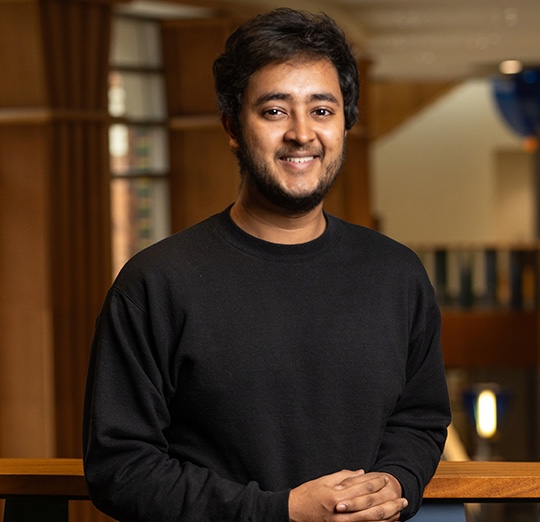Statistical methods in information theory
Date:
Insert pauses to make other types of content display incrementally. ::: footer Learn more: [Incremental Lists](https://quarto.org/docs/presentations/revealjs/#incremental-lists) ::: ## Fragments Incremental text display and animation with fragments:
::: {.fragment .fade-in} Fade in ::: ::: {.fragment .fade-up} Slide up while fading in ::: ::: {.fragment .fade-left} Slide left while fading in ::: ::: {.fragment .fade-in-then-semi-out} Fade in then semi out ::: . . . ::: {.fragment .strike} Strike ::: ::: {.fragment .highlight-red} Highlight red ::: ::: footer Learn more: [Fragments](https://quarto.org/docs/presentations/revealjs/advanced.html#fragments) ::: ## Slide Backgrounds {background="#43464B"} Set the `background` attribute on a slide to change the background color (all CSS color formats are supported). Different background transitions are available via the `background-transition` option. ::: footer Learn more: [Slide Backgrounds](https://quarto.org/docs/presentations/revealjs/#color-backgrounds) ::: ## Media Backgrounds {background="#43464B" background-image="images/milky-way.jpeg"} You can also use the following as a slide background: - An image: `background-image` - A video: `background-video` - An iframe: `background-iframe` ::: footer Learn more: [Media Backgrounds](https://quarto.org/docs/presentations/revealjs/#image-backgrounds) ::: ## Absolute Position Position images or other elements at precise locations {.absolute top="170" left="30" width="400" height="400"} {.absolute .fragment top="150" right="80" width="450"} {.absolute .fragment bottom="110" right="130" width="300"} ::: footer Learn more: [Absolute Position](https://quarto.org/docs/presentations/revealjs/advanced.html#absolute-position) ::: ## Auto-Animate {auto-animate="true" auto-animate-easing="ease-in-out"} Automatically animate matching elements across slides with Auto-Animate. ::: r-hstack ::: {data-id="box1" auto-animate-delay="0" style="background: #2780e3; width: 200px; height: 150px; margin: 10px;"} ::: ::: {data-id="box2" auto-animate-delay="0.1" style="background: #3fb618; width: 200px; height: 150px; margin: 10px;"} ::: ::: {data-id="box3" auto-animate-delay="0.2" style="background: #e83e8c; width: 200px; height: 150px; margin: 10px;"} ::: ::: ::: footer Learn more: [Auto-Animate](https://quarto.org/docs/presentations/revealjs/advanced.html#auto-animate) ::: ## Auto-Animate {auto-animate="true" auto-animate-easing="ease-in-out"} Automatically animate matching elements across slides with Auto-Animate. ::: r-stack ::: {data-id="box1" style="background: #2780e3; width: 350px; height: 350px; border-radius: 200px;"} ::: ::: {data-id="box2" style="background: #3fb618; width: 250px; height: 250px; border-radius: 200px;"} ::: ::: {data-id="box3" style="background: #e83e8c; width: 150px; height: 150px; border-radius: 200px;"} ::: ::: ::: footer Learn more: [Auto-Animate](https://quarto.org/docs/presentations/revealjs/advanced.html#auto-animate) ::: ## Slide Transitions {.smaller} The next few slides will transition using the `slide` transition | Transition | Description | |------------|------------------------------------------------------------------------| | `none` | No transition (default, switch instantly) | | `fade` | Cross fade | | `slide` | Slide horizontally | | `convex` | Slide at a convex angle | | `concave` | Slide at a concave angle | | `zoom` | Scale the incoming slide so it grows in from the center of the screen. | ::: footer Learn more: [Slide Transitions](https://quarto.org/docs/presentations/revealjs/advanced.html#slide-transitions) ::: ## Tabsets {.smaller .scrollable transition="slide"} ::: panel-tabset ### Plot ```{r} library(ggplot2) ggplot(mtcars, aes(hp, mpg, color = am)) + geom_point() + geom_smooth(formula = y ~ x, method = "loess") ``` ### Data ```{r} knitr::kable(mtcars) ``` ::: ::: footer Learn more: [Tabsets](https://quarto.org/docs/presentations/revealjs/#tabsets) ::: ## Interactive Slides {.smaller transition="slide"} Include Jupyter widgets and htmlwidgets in your presentations ```{r} #| echo: false #| fig-height: 5 library(leaflet) leaflet() %>% addTiles() %>% # Add default OpenStreetMap map tiles addMarkers(lng=174.768, lat=-36.852, popup="The birthplace of R") ``` ::: footer Learn more: [Jupyter widgets](https://quarto.org/docs/interactive/widgets/jupyter.html), [htmlwidgets](https://quarto.org/docs/interactive/widgets/htmlwidgets.html) ::: ## Preview Links Navigate to hyperlinks without disrupting the flow of your presentation. Use the `preview-links` option to open links in an iframe on top of your slides. Try clicking the link below for a demonstration: ::: {style="text-align: center; margin-top: 1em"} [Matplotlib: Visualization with Python](https://matplotlib.org/){preview-link="true" style="text-align: center"} ::: ::: footer Learn more: [Preview Links](https://quarto.org/docs/presentations/revealjs/presenting.html#preview-links) ::: ## Themes 10 Built-in Themes (or [create your own](https://quarto.org/docs/presentations/revealjs/themes.html#creating-themes)) ::: {layout-ncol="2"}   ::: ::: footer Learn more: [Themes](https://quarto.org/docs/presentations/revealjs/themes.html) ::: ## Easy Navigation ::: {style="margin-bottom: 0.9em;"} Quickly jump to other parts of your presentation ::: ::: {layout="[1, 20]"} {width="41"} Toggle the slide menu with the menu button (bottom left of slide) to go to other slides and access presentation tools. ::: You can also press `m` to toggle the menu open and closed. ::: footer Learn more: [Navigation](https://quarto.org/docs/presentations/revealjs/presenting.html#navigation-menu) ::: ## Chalkboard {chalkboard-buttons="true"} ::: {style="margin-bottom: 0.9em;"} Free form drawing and slide annotations ::: ::: {layout="[1, 20]"} {width="41"} Use the chalkboard button at the bottom left of the slide to toggle the chalkboard. ::: ::: {layout="[1, 20]"} {width="41"} Use the notes canvas button at the bottom left of the slide to toggle drawing on top of the current slide. ::: You can also press `b` to toggle the chalkboard or `c` to toggle the notes canvas. ::: footer Learn more: [Chalkboard](https://quarto.org/docs/presentations/revealjs/presenting.html#chalkboard) ::: ## Point of View Press `o` to toggle overview mode: {.border} Hold down the `Alt` key (or `Ctrl` in Linux) and click on any element to zoom towards it---try it now on this slide. ::: footer Learn more: [Overview Mode](https://quarto.org/docs/presentations/revealjs/presenting.html#overview-mode), [Slide Zoom](https://quarto.org/docs/presentations/revealjs/presenting.html#slide-zoom) ::: ## Speaker View Press `s` (or use the presentation menu) to open speaker view {fig-align="center" style="border: 3px solid #dee2e6;" width="780"} ::: footer Learn more: [Speaker View](https://quarto.org/docs/presentations/revealjs/presenting.html#speaker-view) ::: ## Authoring Tools {.smaller} Live side-by-side preview for any notebook or text editor including Jupyter and VS Code ::: columns ::: {.column width="46%"} {.border .border-thick} ::: ::: {.column width="46%"} {.border .border-thick} ::: ::: ::: footer Learn more: [Jupyter](https://quarto.org/docs/tools/jupyter-lab.html), [VS Code](https://quarto.org/docs/tools/vscode.html), [Text Editors](https://quarto.org/docs/tools/text-editors.html) ::: ## Authoring Tools {.smaller} RStudio includes an integrated presentation preview pane {.border width="900"} ::: footer Learn more: [RStudio](https://quarto.org/docs/tools/rstudio.html) ::: ## And More... - [Touch](https://quarto.org/docs/presentations/revealjs/advanced.html#touch-navigation) optimized (presentations look great on mobile, swipe to navigate slides) - [Footer & Logo](https://quarto.org/docs/presentations/revealjs/#footer-logo) (optionally specify custom footer per-slide) - [Auto-Slide](https://quarto.org/docs/presentations/revealjs/presenting.html#auto-slide) (step through slides automatically, without any user input) - [Multiplex](https://quarto.org/docs/presentations/revealjs/presenting.html#multiplex) (allows your audience to follow the slides of the presentation you are controlling on their own phone, tablet or laptop). ::: footer Learn more: [Quarto Presentations](https://quarto.org/docs/presentations/revealjs/) :::